New project
On the New Project page, the user can create different project modes like Text Bible Translation, Oral Bible Translation (Audio) and Open Bible Stories (OBS).
Steps to create New Project
Click on the New Project Icon
 on the left side of the page
on the left side of the pageOn the New project page, enter the below listed information.
- Project Name
- Project Description
- Abbreviation (It will be auto-generated on entering project name. The user has the option to edit the auto-generated abbreviation)
- Target Language
- Import Books
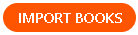
- User can import a book in USFM format
- Both individual and multiple books can be imported
- The imported books will appear in the editor pane
- With this function, user can edit the existing or completed text
- Advance settings (to know more about Advanced settings refer Advanced Settings page)
After entering the required details, click on Create Project. Once a project is created, it will appear as a new item on the PROJECTS page
Click on the project name in the list to begin translating
note- Change the Target Language by clicking on the drop-down menu and select the language of your choice from the list of available languages
- Scribe is a text editor that can import and export USFM (Unified Standard Format Markers) files and MD files
- Scribe also supports TSV resources in OBS Translation Notes
:::
Add a new language
If the desired language isn't listed in the target language drop-down menu, the user can still create the project in that language.
Steps to add a new language
- Click on the plus sign

- A dialogue box with the option to add the new language appears
- Add the Language Name and Language Code
- Choose the script direction (RTL or LTR)
- Click the CREATE button